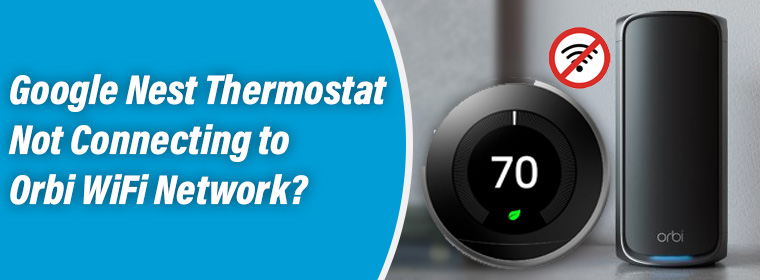
Your Google Nest Thermostat needs an active internet connection to manage your home temperature. It in fact does a lot more than just maintaining the temperature. But all of this is done with a WiFi connection. But a lot of users complain about Nest Thermostat not connecting to WiFi. Do you have a similar concern?
Let’s help you through this guide. In this guide, we have covered the topmost fixes to troubleshoot a Nest Thermostat that won’t connect to a Netgear Orbi router. The solutions will however remain the same even if you’re using any other router model.
But before you begin troubleshooting the network connection, do this:
Let’s first check if your Orbi router is working fine or not. You can do this by connecting other devices to Orbi’s network. If other devices too can’t connect, then you should check its connection with the modem or check its power supply. Rebooting the Orbi router can also be helpful in resolving the connection error. But what if other devices can connect but not the Nest Thermostat? Continue reading further.
Now, if the router is working all good but still the Nest Thermostat won’t connect this can be due to a poor placement of the router. An excessive distance between the router and the Thermostat can be a reason. Thus you need to move the router closer. While doing so, check that the router isn’t placed in an enclosed area and there shouldn’t be other electronic devices or home appliances around as they can result in signal interference. Reflective surfaces and large water bodies can also affect wireless signals by radiating or absorbing them. Choose a new location wisely keeping all these points into consideration and then make the connection.
All Netgear Orbi routers are dual band. That means they can provide you a 2.4 GHz frequency network as well as a 5 GHz network. However, know that a Nest Thermostat supports a 2.4 GHz network. But maybe since you are using the upper band Nest Thermostat is not connecting to WiFi. If you haven’t assigned separate SSIDs for both bands, then do the Orbilogin now and make the required changes. Select a 2.4 GHz network and you’ll have no issues while connecting.
When you’re connecting Thermostat to the WiFi network, you must input the right WiFi password. Making mistakes in the password or entering a wrong password altogether can result in connectivity issues. To connect to the network, use these steps:
If your thermostat can’t locate your WiFi network, then this is possibly a W5 code error. You can check the error code on the Quick View menu. Rotate the ring until you see the Settings. Select it and keep turning the ring again. When the Network appears, you can see the error.-nest.com/w5. To troubleshoot the error, you’ll need to restart the thermostat.
Is your Nest Thermostat not connecting to the WiFi router even now? Restart the devices now.
Thermostat:
Orbi Router:
When nothing else helps, then resetting the thermostat is all that you are left with. To reset the Google Nest thermostat:
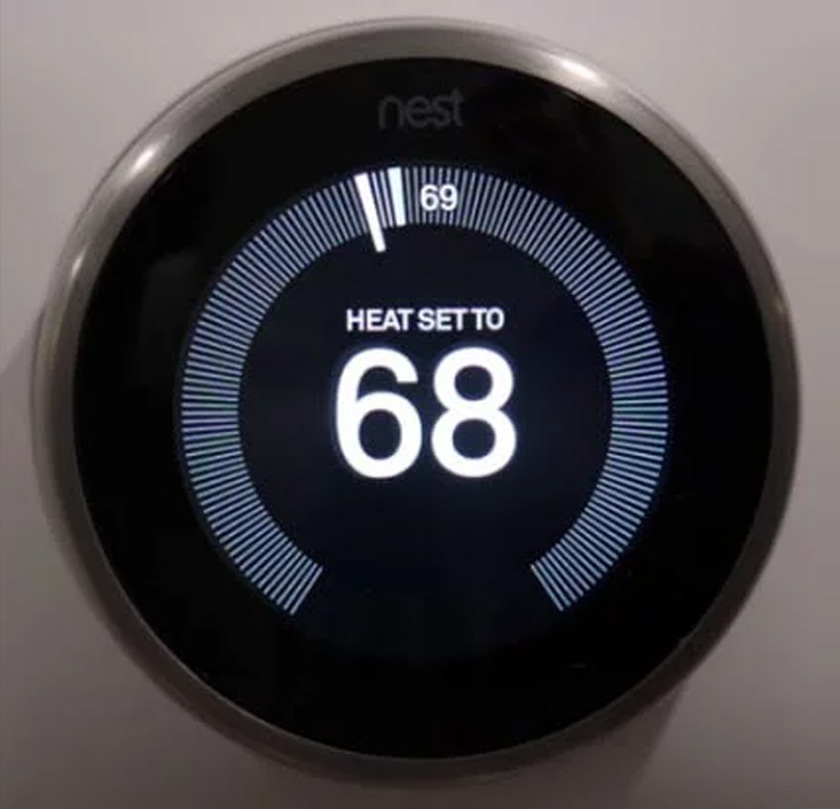
The thermostat resets and has the custom settings removed completely. Now restart it and connect it to the Netgear Orbi WiFi.
Troubleshooting internet connectivity issues can be tricky at times. But since you’ve the best guide at your assistance, Nest Thermostat not connecting to WiFi network should be a thing in the past. Now that you have your thermostat connected to the Netgear Orbi, it is all set to do a lot than just maintaining your home temperature.
Disclaimer: We hereby disclaim ownership of any product and any association, affiliation or representation in any form, of any brand, product or service. All the information provided here has been drafted by a team of highly qualified technical experts and regularly undergo reviews and updates.