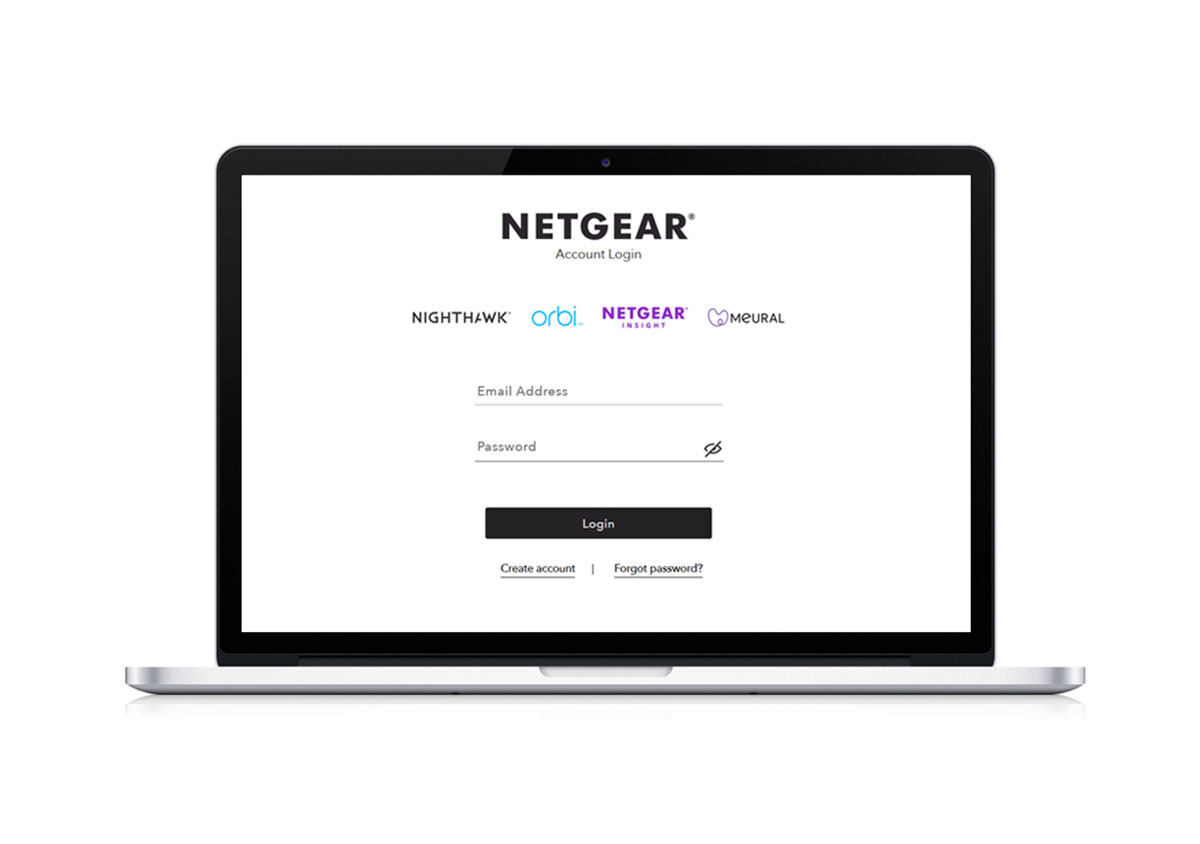April 24, 2024 / Olive Gordon
How to Setup an Orbi System with Sky Fibre Broadband?
You can setup an Orbi system with Sky Fibre broadband. But, you have to disable the Sky Fibre hub’s WiFi before that. Otherwise, there will be a double NAT situation that will cause a lot of chaos. The setup process is quite simple. Through this blog, we will try to make you understand how to complete Orbi setup with a Sky Fibre Broadband hub.
Note: You cannot directly connect a fibre cable to the Orbi router. It is possible to connect Orbi to fibre internet only with the help of a gateway like a hub, router, or a modem.
Steps to Setup an Orbi System with Sky Fibre Broadband
As we told earlier that you will have to turn off the Sky fibre hub or router’s WiFi before you connect it to the Orbi router via the Orbi app. The steps to disable WiFi on a Sky fibre internet gateway are given below:
Step 1: Disabling Sky Fibre Hub/Router WiFi
- On a computer connected to Sky Hub router, load Google Chrome.
- Type 192.168.0.1 and access the login panel of your Sky Fibre Broadband gateway.
- Input admin into the Username field and sky into the Password field. Both details are in lowercase.
- On the web-based control panel of your Sky internet gateway, click the Disable or Enable Wireless Network option.
- Uncheck the Enable Wireless Access Point box.
- Select Apply.
Now that you have disable the hub’s WiFi you are all set to install the Orbi system in your house. You are suggested to ensure that you’ve got power adapters along with your router and satellites.
Step 2: Connecting Orbi System to Sky Internet Gateway
Perform Orbi reset before you start following the instructions given below. It will help you set the mesh system without any problem.
- Download and install the Orbi app on the mobile or tablet that you are going to use for the setup process.
- Once done, launch the app and create your Netgear account.
- You will need your email ID, password, and other details for the same.
- As soon as you reach the app’s dashboard, select the model number of the Orbi router you are going to set up with Sky Internet gateway.
- Choose the number of satellites.
- Thereafter, join the yellow colored port (Internet port) of the Orbi router to the Ethernet port of the Sky hub using an Ethernet cable.
- Now, the app will instruct you to power cycle the hub.
- Once done, switch on the router and the satellites using their power adapters.
- The light on your router will pulse white and turn solid in a few minutes.
- Return to the app now and set up 2.4 GHz and 5 GHz WiFi networks.
- You are also required to give WiFi passwords to both networks.
- If mobile phone disconnects from WiFi, reconnect using the new details.
- Thereafter, set up admin password for the router.
- The admin password must not be as same as the WiFi password.
- Thereafter, set an admin password hint by answering security questions.
- You will now be taken to the Firmware Update page.
- Check for available updates by clicking the Check Now button.
- Follow the prompts.
- Register your Orbi router using the MyNetgear account details.
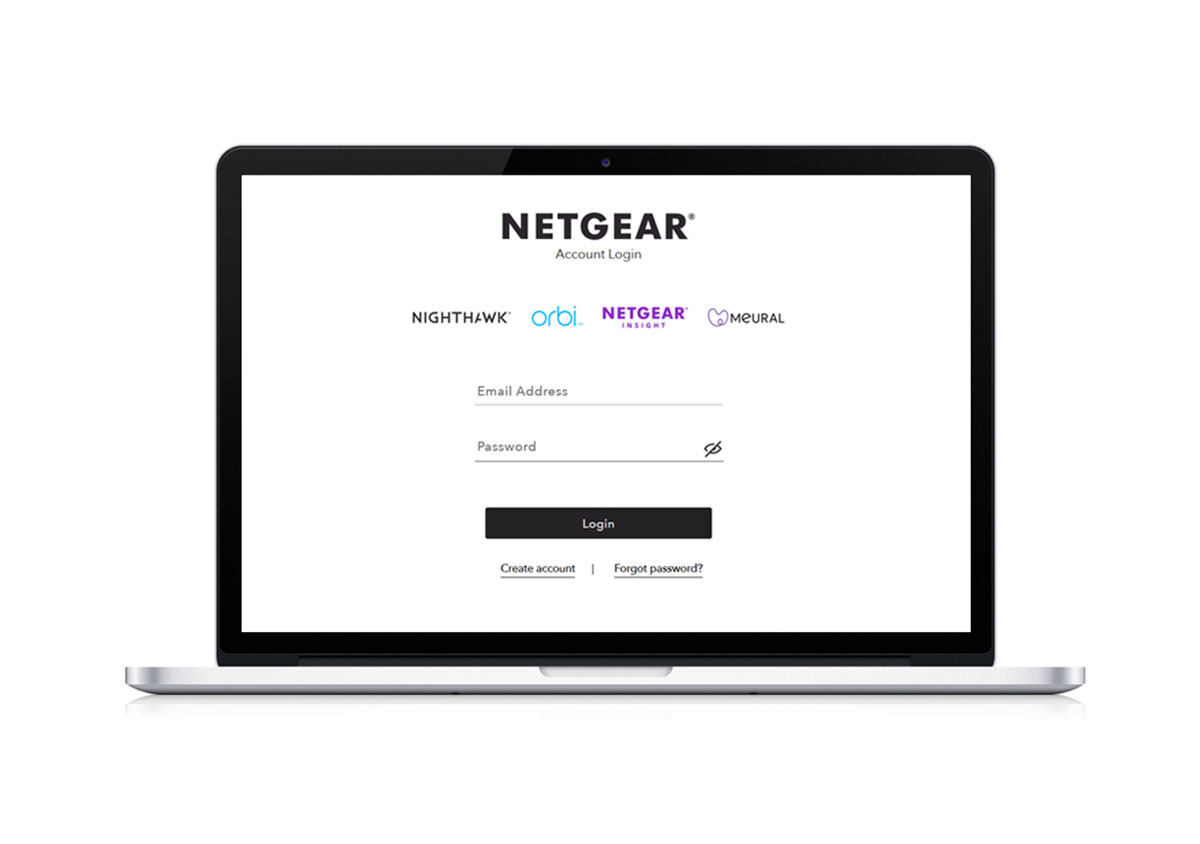
- Place your satellites strategically at their permanent locations.
- They must be in the range of the Orbi router.
- The setup process is completed.
In this way, you can setup an Orbi system with Sky Fibre Broadband hub. In case you want to change the settings of your mesh system after the setup process, use the Orbi app or visit orbilogin.net.
The Concluding Words
Here, we are wrapping up the blog post with the hope that after walking through the steps given here, you will be able to set up the Orbi mesh system with the Sky internet.
Orbi Login
Average rating: 1 reviews May 3, 2024
by xafociy
How to Setup an Orbi System with Sky Fibre Broadband?
Thank you for taking the time to write such an informative post. It made setting up my Orbi with Sky Fibre a seamless process.