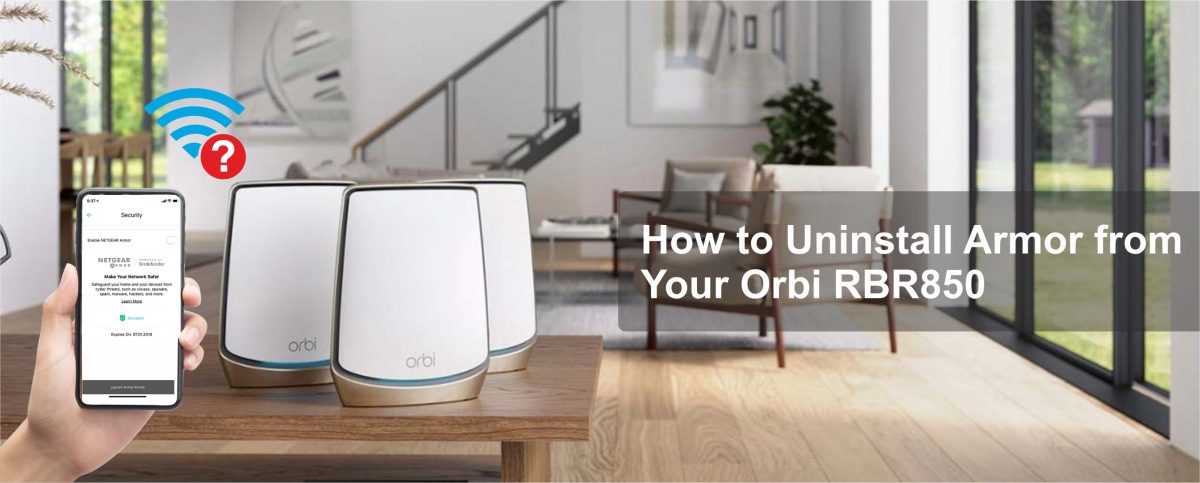
Uninstalling Armor from your Orbi RBR850 router is as simple as logging into your admin dashboard, disabling the feature, and canceling any active subscription tied to your Bitdefender account. Whether you’re switching to another security tool or aiming for a cleaner, less restrictive setup, the process can be completed in just a few minutes without needing advanced tech skills.
Netgear Armor, while useful for many, isn’t everyone’s preferred method of network security. Some users find it redundant alongside existing antivirus software, while others notice performance lags or simply want more control over what runs on their network. If you’ve decided Armor no longer fits your needs, this step-by-step guide will walk you through how to safely and completely remove it from your Orbi RBR850—no confusion, no leftover bloat, just a clear path forward.
Netgear Armor is essentially an added security for your Wi-Fi network. It monitors connected devices for viruses, phishing attempts, and other online threats. It even sends alerts when it spots suspicious activity.
But Armor isn’t for everyone. Maybe you already use software like Norton, Kaspersky, or another favorite antivirus suite. Or maybe you’ve found Armor too aggressive or noticed it slowing down your connection. In some cases, users simply don’t want a recurring subscription tied to their Orbi router.
Regardless of the reason, removing Armor is a matter of regaining control over your network – and you have every right to do that.
First things first, you’ll need to log into your Orbi router:
Once you’re logged in, you’ll be on the Orbi dashboard.
Inside the dashboard:
This is where you’ll see the current status of the Armor feature and your subscription.
Before uninstalling, you need to turn Armor off:
Disabling stops all security monitoring provided by Armor. It also prevents notifications or alerts from continuing to pop up.
If you’re paying for Netgear Armor and want to stop future charges:
After confirmation, Bitdefender will send you an email verifying that the subscription has been canceled.
Note: If you were using the free trial, it will simply expire after the term ends. No cancellation is required.
Sometimes, even after disabling and canceling, traces of Armor may linger. Here are a few steps you can take:
A simple reboot can help reset settings. Unplug the router, wait 10 seconds, and plug it back in.
If Armor still appears active or you want a completely clean slate:
The Orbi router will reboot and restore factory settings. You’ll need to set it up again, but Armor will no longer be active.
Tip: Always back up your settings before a factory reset if you’ve made custom changes.
Once Armor is off your network, be sure to install another trusted security solution to keep your devices protected. Routers don’t provide full endpoint security by default, so consider antivirus software or VPN tools for your most-used devices.
Also, keep your Orbi firmware updated. Even without Armor, a well-maintained Orbi router is your first defense against online threats.
Removing Netgear Armor from the Orbi RBR850 is a completely user-driven choice—and thankfully, it doesn’t require technical expertise. With just a few steps through your admin dashboard and a quick subscription cancellation if needed, you can take full control over your network’s security setup.
Whether you’re moving to another security platform or simply simplifying your setup, the most important part is that your network works for you-not the other way around.
In most cases, no. Disabling Armor through the admin panel and canceling the subscription through Bitdefender Central is enough. A factory reset is only necessary if Armor continues to appear active or causes persistent issues.
You can double-check by logging back into your Orbi dashboard and visiting the Armor section. If it's fully disabled, it will show as inactive. You should also stop receiving notifications or alerts through the Armor app.
Your Bitdefender account remains active unless you delete it. Canceling the Armor subscription just removes access to that specific protection service. You can still use Bitdefender products separately if you wish.
Yes. If you decide to re-enable Armor in the future, you can do so through your Orbi admin panel by navigating back to the Security > Armor section. You may need to log into your Bitdefender account again and restart the subscription.
Absolutely. In fact, many users prefer using standalone antivirus software like Norton, McAfee, or Malwarebytes. Removing Armor gives you the flexibility to choose your preferred protection without overlapping services.
Disclaimer: We hereby disclaim ownership of any product and any association, affiliation or representation in any form, of any brand, product or service. All the information provided here has been drafted by a team of highly qualified technical experts and regularly undergo reviews and updates.