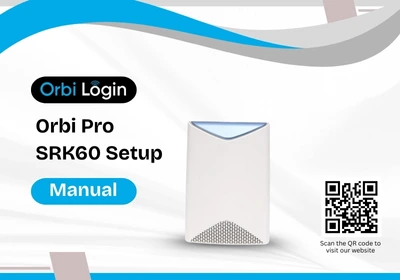The Orbi Pro SRK60 mesh WiFi system comes with the router model SRR60 and satellite model SRS60. The mesh system at first should connect with the modem through the router and then for the boost in internet the satellites link with the router.
The setup is not ending yet; you need to configure the Orbi pro SRK60 setup through the Orbi app on phone or orbilogin.net on computer. Let’s learn all in depth.
Orbi Pro SRK60 Setup
Let’s start with cabling your router with the modem and then configuration via different methods.
Cabling Orbi Router with Modem
Plug the SRK60 router into your modem using the yellow Internet port with the help of the Ethernet cable. Power it on. Wait. And then wait some more because the boot-up feels like it takes forever. When that power LED finally turns solid white, you’re good.
Orbi Router App Setup
- Download the Orbi App iOS or Android – doesn’t matter. Just search “Orbi” in the app store. Make sure it’s the official Netgear one (purple icon, white O). Start with Orbi admin login with your Netgear account, or create one if you never bothered before.
- Plug in the main SRK60 router. Not the satellites yet. Wait for the power LED to turn solid white, then amber, then finally blue or white again. If it’s pulsing magenta for a while, chill.
- The app will ask: Add an Orbi system? Yes. Let it scan. Sometimes it takes forever — if it fails, don’t panic. Close the app, reopen. It’ll usually pick it up the second try.
- You’ll name your WiFi network and set a password. Pro tip: the Pro system lets you do VLAN stuff later, but for now just keep it simple. Single SSID, WPA2.
- Once the main router is online, plug in the satellites. Place them where you actually need coverage – don’t just stick them all in the same room. The LED should go blue after syncing (good), amber (meh but fine), or magenta (nope). If it’s magenta for more than a minute or two, hit Sync on both devices.
- The app will likely scream at you to update firmware. Do it now. It takes like 5–10 minutes, and the whole system reboots.
- Once you see the dashboard in the app, you’re good. Check the device list, test your speeds. If the app keeps spinning on “Configuring,” but the internet works.
Orbi Setup through Orbilogin.net
- Connect your laptop or phone to its default WiFi. Look on the label under the router. You’ll see the SSID and password. Enter that in.
- Or if you’re old school, plug an Ethernet cable from your laptop straight into the router.
- Once you’re on the network, open a browser and go to orbilogin.com (or 192.168.1.1 if that gives you grief).
- Now you’re in the setup wizard. It’ll ask you to create an admin password. Just pick something decent and write it down.
- The wizard should detect your internet automatically. If it doesn’t, check your modem. Sometimes you have to reboot the modem after plugging in a new router.
- If that’s the case, just power cycle the modem and the Orbi and try again. Once the internet is good, it’s time to add satellites. For the SRK60, those are the little nodes. Plug them in where you want coverage.
- Press the Sync button on the main router, then the one on the satellite. Give it a couple minutes—they’ll go solid blue when they’re happy. Amber means the connection is meh, and magenta means nope.
- When everything is linked up, the Orbi pro SRK60 setup page will ask if you want to update the firmware. Do it. Seriously. These things ship with outdated firmware half the time, and updates fix a lot of weird bugs.
- After the update, you’re basically done. You can rename the WiFi, set your own password, all that good stuff. Then go to the Orbi app if you want remote management, but honestly, the web UI works fine.
Manually Syncing Satellite
- Power up the satellite inside the reach of the router and find the Sync button on both the devices.
- Press the sync button on the router and satellites. Wait for the satellite and router to show the blue light.
- It means the devices are connected and you can connect to the boosted network.
Troubleshooting Tips: Orbi Pro SRK60 Setup
These are the major and expert’s troubleshooting tips which you should learn to make the Orbi SRK60 setup error free.
Use a Wired Connection (at least for setup)
Don’t rely on Wi-Fi for the first setup. Plug your laptop straight into the router’s LAN port. Cut the variables. Wi-Fi will just make things weird during the initial sync.
Disconnect Your Old Network
If your old router is still on, the Orbi might pull a random IP from it or just sit there confused. Unplug everything else. Modem → Orbi Router → Your Laptop. That’s it. No extra switches. No smart home junk. Bare bones.
Firmware Check
Sometimes the firmware out of the box is ancient. Log in orbilogin.com or 192.168.1.1 and check the version. If it’s old, update it before you try adding satellites. And yes, sometimes the auto-update just spins forever. Download the firmware manually from Netgear’s site and upload it yourself.
Satellite Sync
Press the sync button on the router first, then the satellite. Give it time. Like a couple minutes. The LED codes are dumb, but blue = good, amber = meh, magenta = nope. If you keep getting magenta, reset that satellite and try again. And make sure it’s not 50 feet away.
Disable VLANs Unless You Need Them
The Orbi Pro loves throwing VLAN options at you. Unless you actually need VLAN tagging, turn that stuff off. It just complicates things.
Double NAT Issues
If your ISP gave you a modem/router combo, you’re probably double NAT’d. Either put that modem in bridge mode or set the Orbi in AP mode. If you ignore this, half your network services will act drunk.
Final Check – Internet Works, But Local Devices Don’t?
Could be DHCP conflicts. Make sure the old router isn’t handing out IPs anymore.